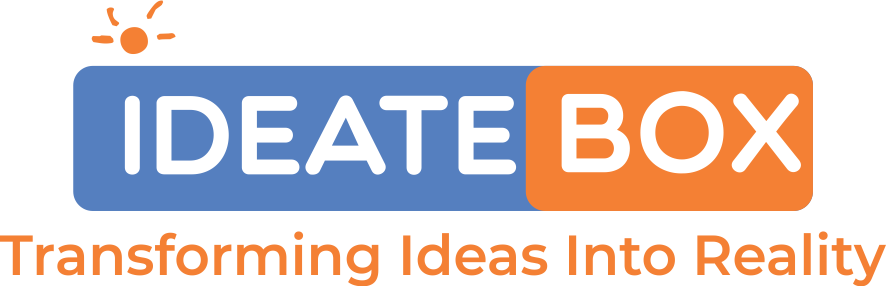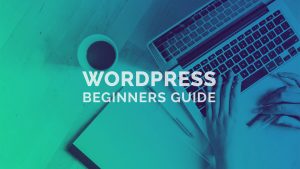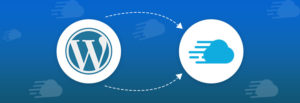A Step By Step Tutorial…
Willing to learn WordPress? Do you wish to create a website of your own?
Ideatebox will guide you with the entire process.
Ease full is one of WordPress’s best things that makes it the most popular website builder in the world.
WordPress learning doesn’t take up a lot of time or resources. You can do it yourself, at your own speed, and then expand on that as you go.
In this article, we will teach you exactly how to learn WordPress within a week (or maybe less) and that too for free! Isn’t it enticing?
Why is there a need to learn WordPress?
WordPress is the most in demand and the best content management framework in the entire world.
Or we can say that it is a very easy way of building your own website. This software is so much in utilisation these days that it accounts for more than 36 per cent of all the internet websites.
It creates thousands of work openings around the world and millions of websites use WordPress to generate money.
In addition to economic benefits, WordPress also helps people to share their stories, thoughts, create communities and do amazing things.
Making the online presence is perfect for small companies, although at the same time launching their first blog is economical enough for bloggers.
WordPress also drives Woo Commerce, the most common eCommerce website. It is used by millions of online retailers, irrespective of their size.
You can start an online store using WordPress (without writing any code).
WordPress is easy to customize with a lot of plugins and themes, and it allows you to make any kind of website organic.
How To Begin?
WordPress learning is simple as long as you are prepared to devote a few hours a day for one week.
You would need some very simple search skills (i.e. know how to use search engines such as Google), and ability to follow directions.
Learning about Word Press does not mean that you also have to learn about creating a website.
There is absolutely no need to learn using HTML or other programming languages.
However, learning them to add to your knowledge is always the worth. but you don’t need them to build a website using WordPress as a beginner.
Many WordPress users have no coding or programming experience, and have used WordPress for years.
Likewise, several popular WordPress developers have started just like you and are now making websites as full time web developers.
Now that you’re open to learning WordPress, we want to invite you into the amazing culture of WordPress and WPBeginner.
Let’s Start!
Day 1: Getting WordPress going:
There are two types of Websites for WordPress. WordPress.org is also known as WordPress, a self-host, and instead WordPress.com.
We consider using WordPress.org that is self-hosted because it allows you to access all the WordPress functionality out of the box.
Now that you’ve found your correct site, the next move is to pick your hosting domain and web.
The domain is the url of the website that users click to reach to you (for example: wpbeginner.com).
The next move is to pick Web hosting. It is where the files of your website should be kept, so that people can visit your pages.
A domain usually costs $14.99 for a year, and the web hosting begins at $7.99 a month. If you are just starting out, this is a lot of money.
If you’ve signed up for a domain name and web hosting account, downloading WordPress is the time.
WordPress is known for its simple deployment and most hosting providers do sell WordPress installers with 1-click version. If you need assistance then follow our deployment guide for WordPress step by step.
Go through this link in order to know about WordPress better:
https://ideateboxsolutions.blogspot.com/2020/02/how-to-install-wordpress-on-local-host.html
You can also install WordPress on your Mac or Windows device, if you only want to know and build a test site. Yet note, other internet users aren’t likely to access nearby websites. You’ll need to switch WordPress from your (local) machine to a live platform to make it available to everyone.
If you have WordPress enabled, you can enter either the WordPress dashboard or the Admin area. It has a modern look with a top toolbar, and a left sidebar user interface.
Congratulations, you built a Web site for WordPress. Your website is actually bare, though, and uses a very simple interface, with no visible functionality.
You’ll become acquainted with the WordPress apps over the next few days, and learn how to set it up to function for you.
Day 2: Learning Fundamentals of WordPress:
Once you are done with the downloading of WordPress, it is imperative to familiarize yourself with the system.
You can do this in the left-hand bar by passing options.
You would also need advice on how to handle any thing you see in the WordPress dashboard, however.
While at it, let’s go over some key principles in WordPress along the way:
Difference between Posts vs Pages in WordPress
Difference between Categoris vs Tags
How to add images in WordPress
If you still have any time left today, then you can visit our guide section for beginners that is full of valuable knowledge.
Ideally you should have a strong understanding of the WordPress admin region by this point, and you’re undoubtedly excited to experiment with plugins.
Day 3 : Using Plugins for WordPress
WordPress’s real strength lies in the plugins.
Think of plugins as the WordPress software for your website. They encourage you to add additional features such as adding elementor, wooCommerce etc. to your website.
The official WordPress plugin repository alone has more than 55,000 + free plugins available. For beginners, the plenty of plugins can be astounding.
Now, as a beginner, you might wonder which plugins you should install on WordPress. We also assembled a list of critical WordPress plugins for all website styles.
We suggest downloading elementor plugin, Ocean Extra plugin for any person.
WordPress plugins on your WordPress website will help you do anything you want.
Much of the day you’ll be busy testing plugins. Take the time to discover plugins that could help the company expand.
When you come back, the next thing we’ll cover is WordPress themes.
Day 4: Themes for WordPress:
WordPress themes power the website’s appearance. Themes are pre-made models that can be built and customized to the app.
There are thousands of free and paid WordPress themes available. Free themes can be downloaded from the directory WordPress Themes.
A good theme would be a balance between elegant architecture and solid functionality.
Not necessarily so many apps are a hallmark of a strong theme. We strongly recommend OceanWP theme which is freely available and can be customized the way you want.
Day 5: WordPress customisation:
Per website has different requirements for customisation. You’ll come across new issues, based on what you want to do with your website.
For example how to add a contact form, or create separate page for blog posts.
We recommend customizing through Elementor, which is best for customizing pages, blogs, sections, and many more. Soon, our blog for customizing through Elementor will be updated.
Hopefully by the end of the week, you’ve managed to set up your website and get to learn how WordPress functions.
However, WordPress is an extremely strong tool and when you work on your website you can start learning new things.
You can go through this link for overall elementor tutorial.
https://www.youtube.com/watch?v=2cbvZf1jIJM&t=1360s